How It Works
Creating an Account
Creating an account is easy and free. There are several very convenient ways to create an account. Click on the Sign In/Create Account tab and you will have the following options.
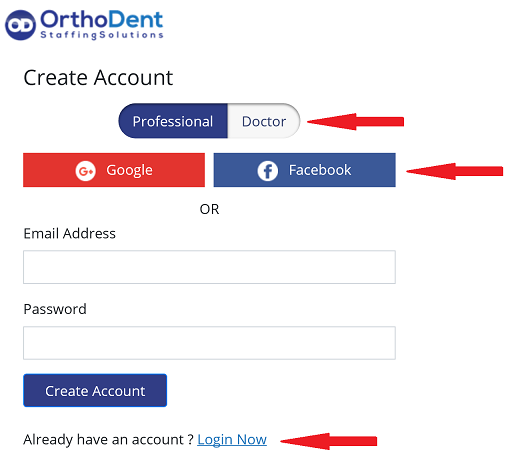
1. Select the type of account you want to create.
- Professional accounts are for industry professionals who are looking for permanent or temporary job placement.
- Doctor accounts are for doctors who are searching for permanent and temporary staffing solutions.'
2. Choose to either log in using your Google or Facebook account or create an account login using your email and a password. If you already have an account you can select the “Login Now” link to log directly into your account.
3. Once you have created your account you will receive an email for account verification and activation. Click on the activation button to be directed back to OrthoDent to complete your profile. The profile completion process will look different depending on whether you are completing a professional or a doctor account.
4. One of the important pieces of completing your profile will be to fully read, understand and agree to the terms of use. These terms of use specifically outline your rights and responsibilities for using the site and the importance of following the process for finding and hiring or booking through the site. You will also be provided a copy of the terms of use in your user profile.
Permanent Job and Temporary Job profiles and earnings (Professional)
When completing your account details you will find a section regarding Permanent Job and Temporary Job profiles and earnings. These are two very distinct profiles that are viewed by doctors when searching for their staffing needs.
- Permanent – You will decide if you want your profile to be public or private in search results and the desired wage range is the salary range you require for placement as a permanent employee into an office.
- Temporary – You will decide if you want your profile to be public or private in search results and the desired wage is the wage you require to be placed as an independent contractor into an office keeping in mind that as per the terms of use you will be responsible for reporting these wages and paying applicable taxes to the IRS (see the Frequently Asked Questions section for more information). Typically when setting an independent contractor rate you will add the applicable taxes and benefits to your base rate requirements. *OrthoDent is not a tax advisor and cannot advice about taxes, income reporting, wages or unemployment. Contact a tax professional if more detail is required.
Completing your Availability Calendar for Temporary Staffing (Professional)
When completing your account details you will find a section called Availability. This section is only applicable to users who are making their temporary profile visible to doctors in search results. In this section you will set your availability to work on a temporary basis. You can set your schedule by either a Daily, Weekly or Monthly basis. If you have no future dates available and your temporary profile is public you will receive an email notification to update your calendar.
- Daily Calendar Availability – You can set your temporary availability calendar on a daily basis. This allows you to individually select the days that you are available to accept offers from doctors for placement. You can view and update your calendar at any time. Dates that you have booked to work will show in green. Dates you are available to work will show in brown as indicated below. You will also set your response time for booking requests, please see below for more information on response time setting.
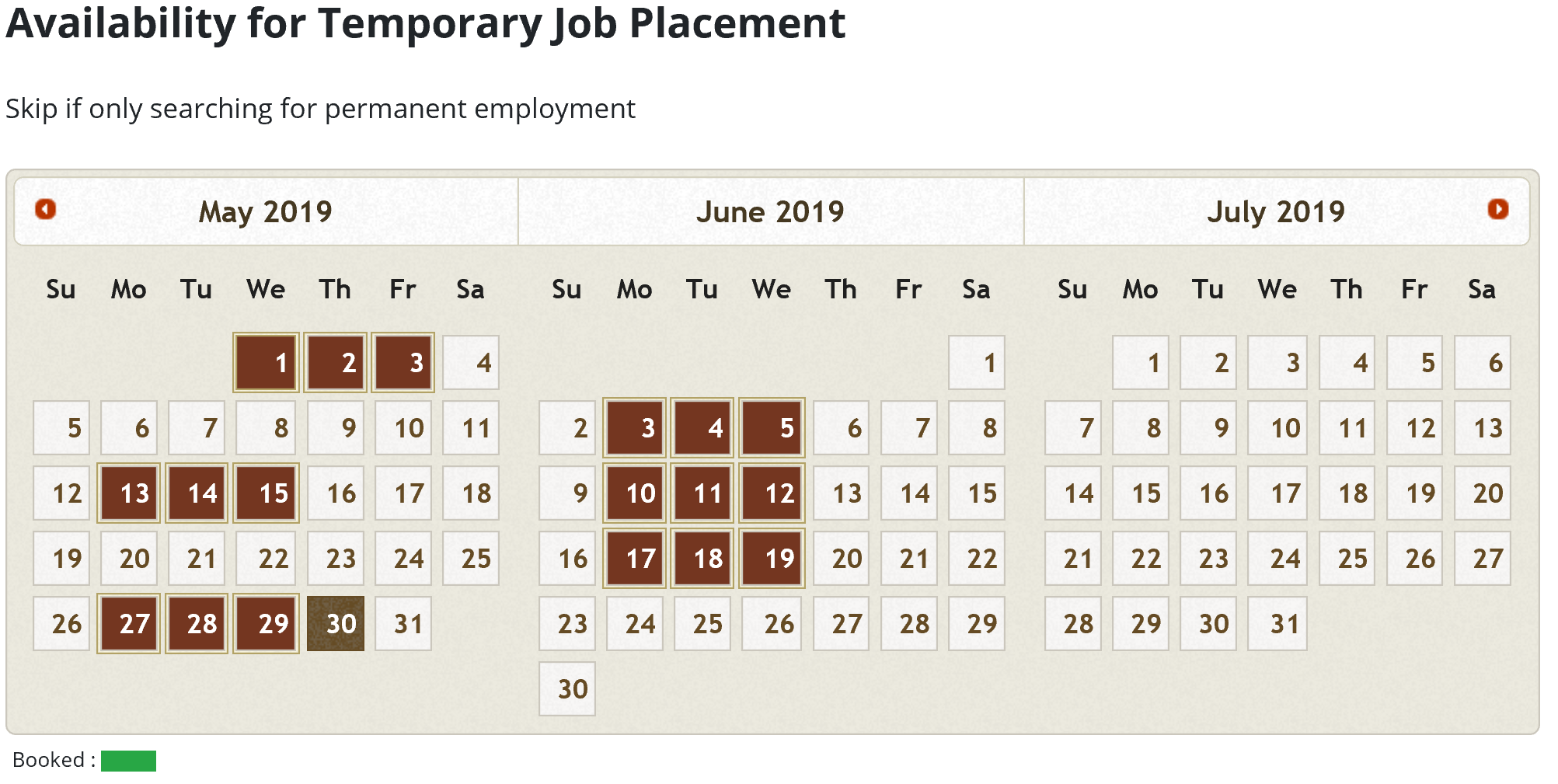
- Response Time to Booking Requests - From the time that you receive a booking request from a doctor you are committed to responding to that request in a specific amount of time. It will be typical that doctors will request bookings from multiple professionals at one time and often on a day of need basis, so the response time is critical to them being able to fill their staffing needs in a short timeframe. This will also set the timeframe in which a job will be auto-declined if you do not respond. To assist you in being able to respond promptly to requests you will receive both an email and app notification of a new booking request in addition to an email and app notification 30 minutes before the request will be auto-declined due to the end of the response time setting in your account. Please note: If your calendar shows you available and a doctor requests a booking from you and you do not respond within the timeframe you agree to respond in the booking request will be auto-declined and this will note on your public profile. Too many job declines on days you are available may result in doctors not requesting you for bookings due to not having a reliable schedule available for them to request from.
Posting a Job (Doctor)
Once a doctor account has been created you will have the ability to post jobs for permanent placement. Professionals who have accounts with OrthoDent will have the ability to view your job posting and apply for the position online. To get started, from your doctor dashboard select “Permanent Job Postings”. In the upper right hand corner select “Post New Job”. Complete all of the required fields and select “Submit Now”. This will direct you to a page to pay for the job posting ($50 for initial posting for 10 days, $25 for reposting for 10 days). Your posting will then be visible to professionals. In addition all professionals within 50 miles of the Zip Code where the job is posted will receive an email and app notification of your posting.
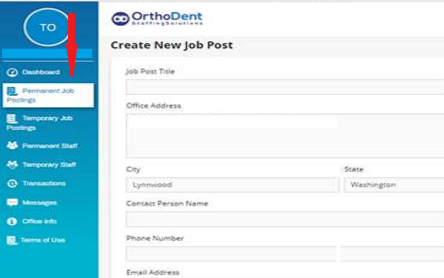
Once the job is posted you will be able to view all job postings you have currently active. And any professionals who have applied for your position. You will be able to click on the “Job Title” or the “Professionals Applied” to view applicants and resumes submitted. You will also be able to contact the applicant directly if desired to find out more information, schedule an interview, etc. You also have the ability in the actions column to be able to view the post, edit the post and complete the job once you have hired the right person for the position.
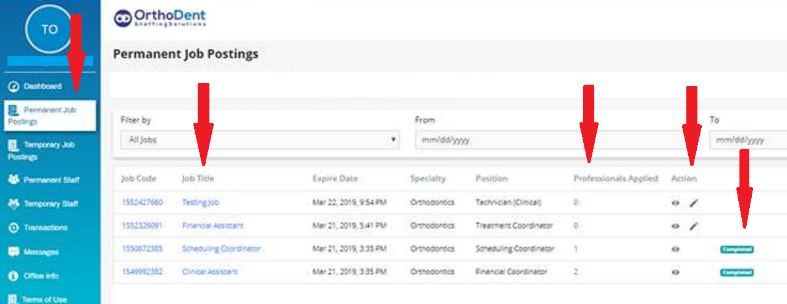
Finding a Temporary Professional (Doctor)
Finding temporary professionals that are available when you need them and for the jobs you need them to complete is a very simple process. To begin, navigate to the “Find Temp Staffing” section of the website, either from the homepage “Looking For Temporary Staffing” or the menu bar “Find Temp Staffing”. From here you will be able to put in your criteria by Zip Code, Specialty, Experience, Availability, and Response time. After completing your search you will be provided a list of professionals who match your criteria. You can then view details of any of the professionals on that list and their feedback ratings.
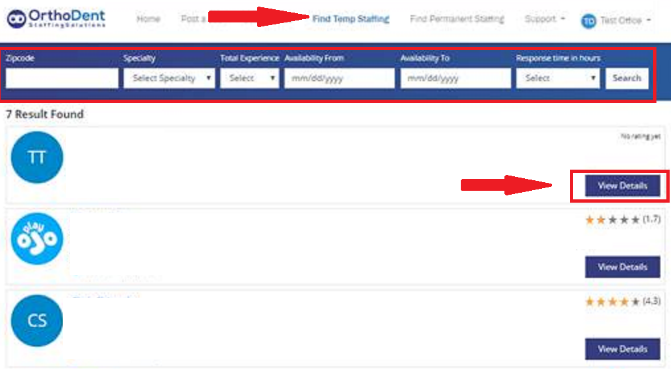
When you select “View Details” of a professional you will see their profile information including their response time, wage requirements, their experience and all feedback and work history ratings. You can then select “Send Request” and a window will pop up for you to request dates based on their availability as well as requested work hours. When you send this request to the professional you will be able to view the status of this request in your user dashboard under “Temporary Job Postings”.
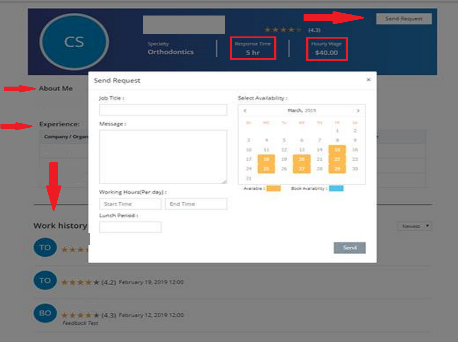
Temporary Professional Booking Process (Doctor and Professional)
After the doctor has submitted an initial request for a temporary professional there are several steps required to complete the booking process for both the doctor and the professional. Until these steps are completed there is no confirmed booking for either party.
Step #1: Professional will get an email and app notification (if setup) letting them know that there has been a booking request by a doctor.
Step #2: The professional has up until the response time they designated in their profile to respond to the booking request. The options they have are:
- Accept Booking Request – If the professional accepts the booking request the request then goes to the doctor to confirm the booking request.
- Decline Booking Request – Professional must select a reason for declining a booking request for a date and time that their calendar indicated they were available to accept requests. Declining a booking request is noted in your Work History and Feedback. Too many declined requests will result in doctors not selecting you for jobs.
- No Response to Booking Request – If the professional does not respond to the booking request in the time they indicate they will the booking request will be automatically declined and the declined request will be noted in your Work History and Feedback.
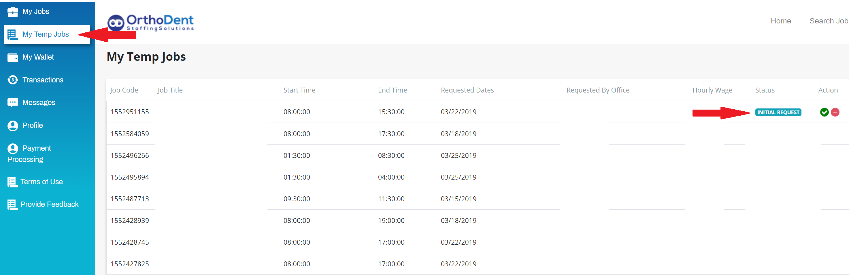
Step #3: If the initial request was declined by the professional the doctor will receive notification via email and app (if setup) and have the option to initiate additional requests to other professionals for the job.
Step #4: If the professional accepts the booking request the doctor will have 24 hours to confirm the booking. This means that the doctor confirms they want the professional on the agreed upon date and time. They confirm the booking and pay for the entire booking at this time. If the doctor does not confirm the booking within 24 hours the job is cancelled. A cancelled job will be noted in the doctor’s History and Feedback. At booking confirmation the funds are held with OrthoDent Staffing until such time as the job has been completed on the site by both the Doctor and the professional. At that time the funds are released into the professional’s wallet.
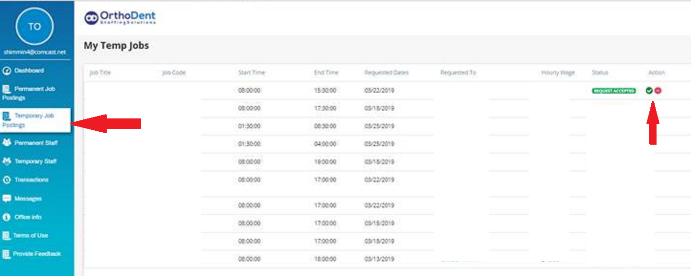
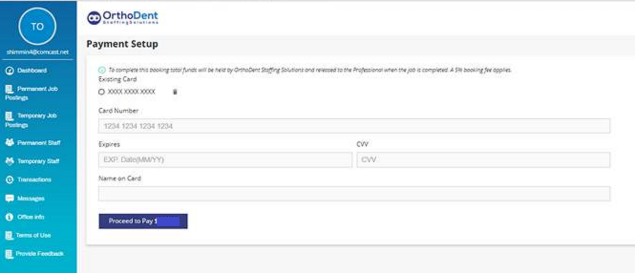
Step #5: Once the booking request has been confirmed the Doctor and professional will confirm details of the job utilizing the messaging platform in the user dashboard of the OrthoDent website or app (if setup).
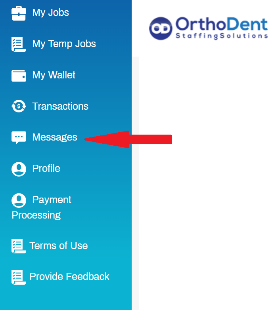
Communicating with Doctors and Professionals Online (Doctor and Professional)
Doctors and professionals are able to communicate online via the OrthoDent Staffing messaging platform on either the user dashboard or within the iOS or Android applications. This messaging platform will allow communication between the two parties for either a Permanent or Temporary Job that has been posted or requested through the website.
Users will not be able to communicate via the messaging application unless there has been:
- A response to a permanent job posting
- A response to an initial request for temporary staffing
Users will not be able to initiate unsolicited messaging requests to other users.
Completing a Temporary Job and Getting Paid (Doctor and Professional)
When the work for a temporary job has been completed both the Doctor and the Professional need to complete the job process on the website in order for feedback to be left and the Professional to receive payment for the job completed.
Step #1: Both the Doctor and the Professional must mark the job as complete. Marking the job as complete will initiate the feedback process for both the Doctor and the Professional as well as release the funds to the Professionals Wallet. If neither party completes the job, funds will not be deposited into the Professional’s wallet. If either party completes the job, funds will be released within 24 hours to the Professional’s wallet.
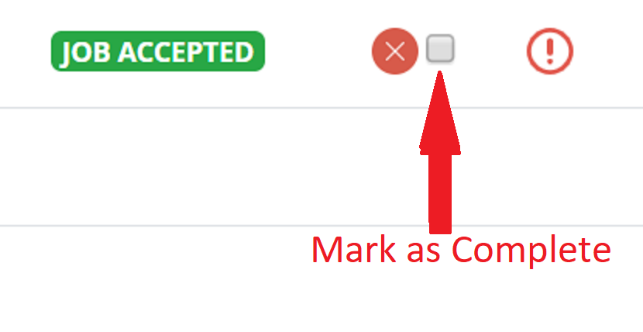
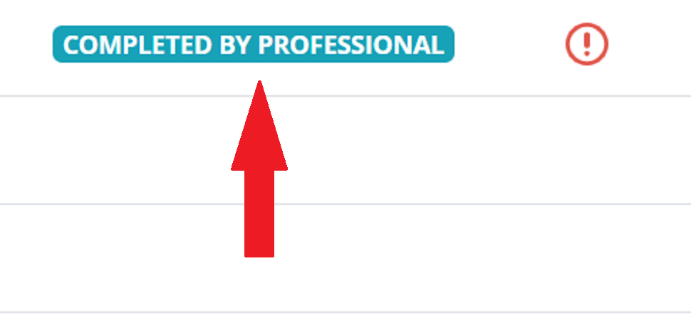
Step #2: If the Professional does not show up for the agreed upon work either party may cancel the job. In this case a full refund will be processed for the Doctor and the Professional’s profile will be updated with a cancelled job.
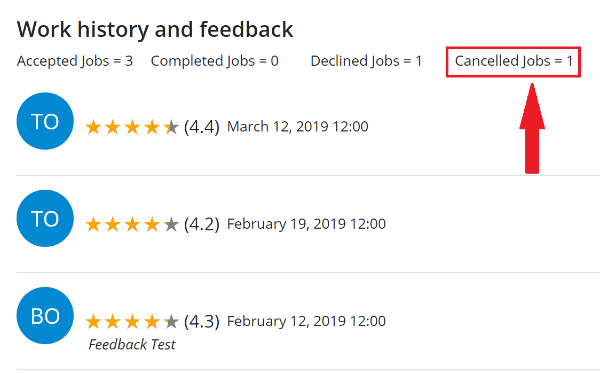
Step #3: Either party has the ability to dispute the status of a job. In the event that a job is completed by the professional on the website and the work was not actually performed, the Doctor has 24 hours to initiate a dispute. After 24 hours of no response the doctor waives their right to dispute the job and the funds will be released to the professional. All disputes will be handled by OrthoDent per the agreed upon Terms of Use.
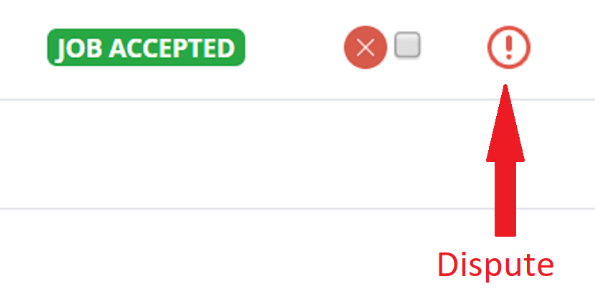
Using the App (iOS and Android)
Many of the capabilities and features of the website are available on our apps as well. You can search the app store on either your iOS or Android device under “OrthoDent”. Once you install the application you will be directed to sign in to your account with the same login information you used to create your account.
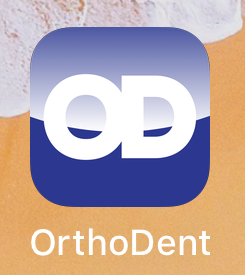
Once logged in you will see the capabilities you have on your device. Which include:
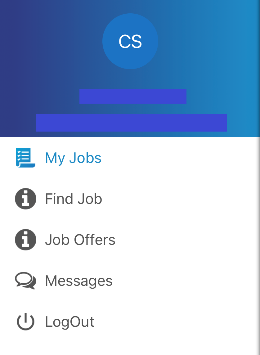
- Notifications: You will have the ability to allow notifications on your device that will notify you when a new Doctor or Professional has created an account in your area as well as send you notifications when a new job has been posted in your area or a request has been made for temporary staffing. These notifications allow you to receive up to date information instantly on your device. You will also receive these notifications via email.
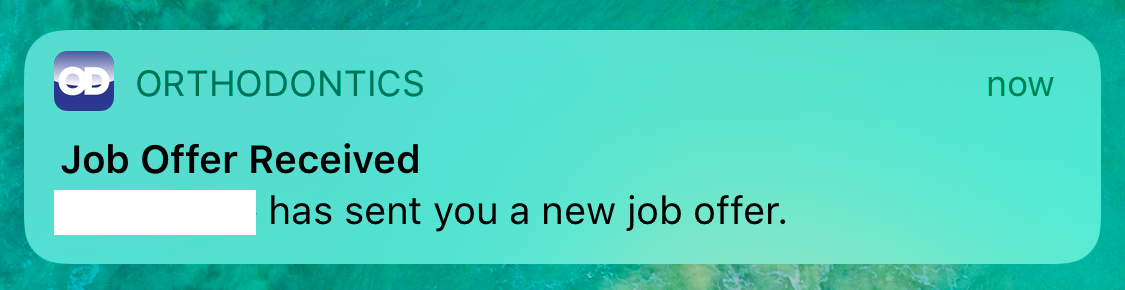
- My Jobs: My jobs will have a list of all temporary and permanent Jobs that you have applied for, or have booked. You can select any of the jobs and see the detail of the job as well as for temporary jobs the status of the job and you can accept or decline requests right from your device.
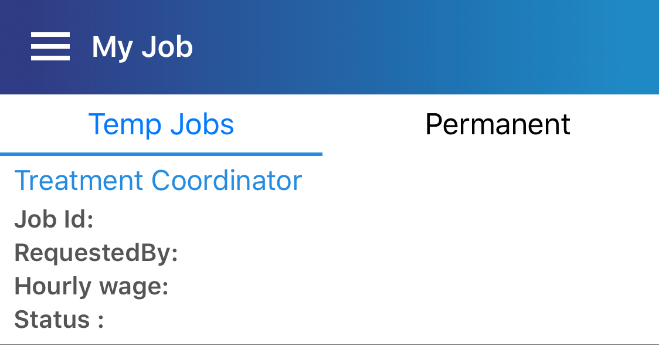
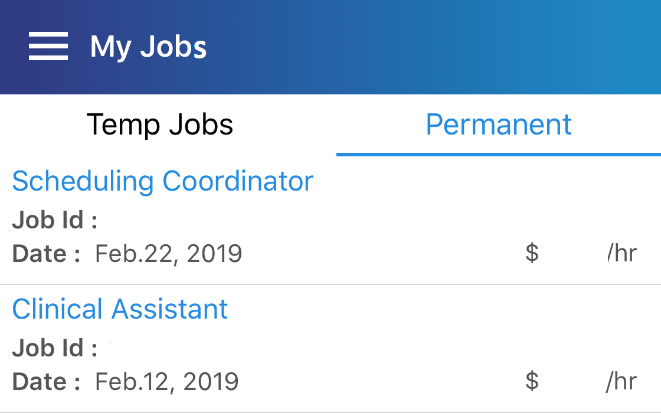
- Search Jobs: You have the ability to search for jobs that are available on OrthoDent for permanent placement. You can filter jobs by location and specialty to allow you to see only the jobs that interest you. You also have the ability to apply for any jobs directly on the app sending a message and your resume to the hiring doctor.
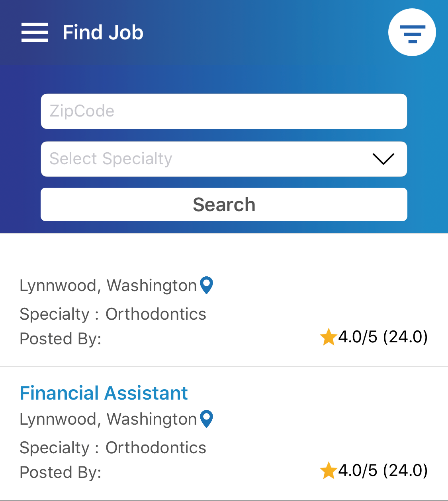
- Job Offers: You have the ability to review temporary job offers you receive and the details regarding that job offer. You have the ability to accept or decline the job offer directly from the app.
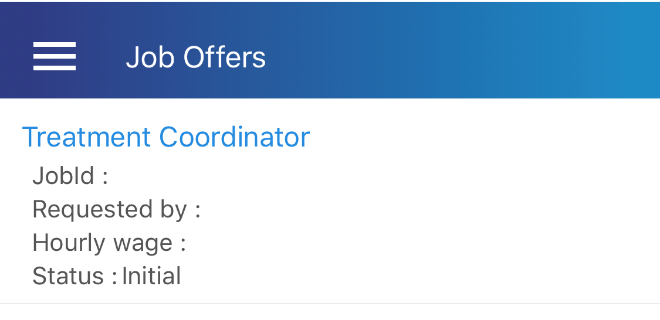
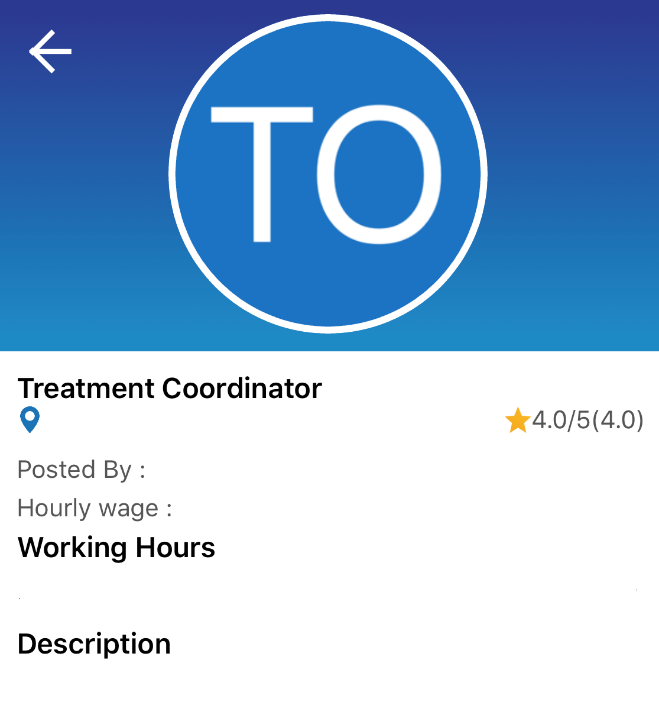
- Messages: You have the ability to communicate directly with Doctors and Professionals via the messaging platform on the app. You will be able to see any existing conversations and have new conversations for any new jobs. With Privacy being paramount to what we do you are only able to have conversations with Doctors and Professionals that have made a connection via a Permanent Job Posting or a Temporary Job Request.
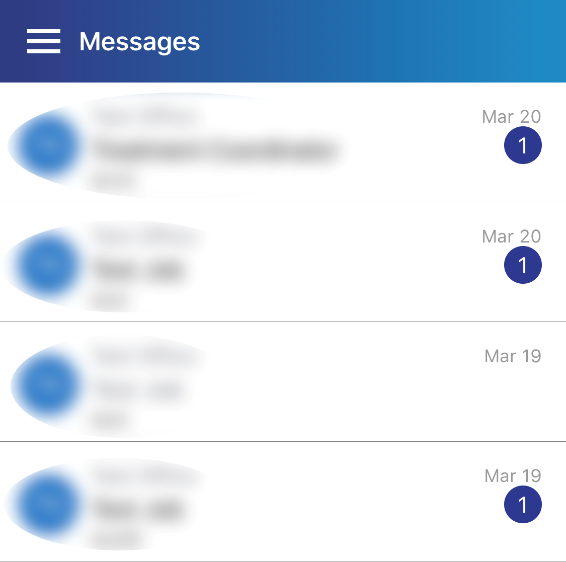
Finding Permanent Staffing (Doctor)
To find permanent staffing solutions for your office OrthoDent has made the process very easy. From the home page you will select “Find Permanent Staffing”. This will bring up a page where you will be able to filter your search results by the following parameters:
- Zip Code: You will receive results from Professionals in your Zip Code and within a 50 mile radius to your Zip Code.
- Specialty: Select which specialty you are looking for (Orthodontics, Dental or Oral Surgery).
- Job Position: Based on the Specialty indicated you can narrow your search by a specific job position. This will only show Professionals who have indicated this job position in their profile. If you do not wish to narrow your search by job position you can leave this blank.
- Total Experience: Select an experience range you require for the position you are looking to fill. If you do not wish to narrow your search by total experience you can leave this blank.
- Wage: You can select a wage range to view Professionals by. This will only show Professionals who have selected this specific wage range. If you do not wish to narrow your search by wage you can leave this blank.
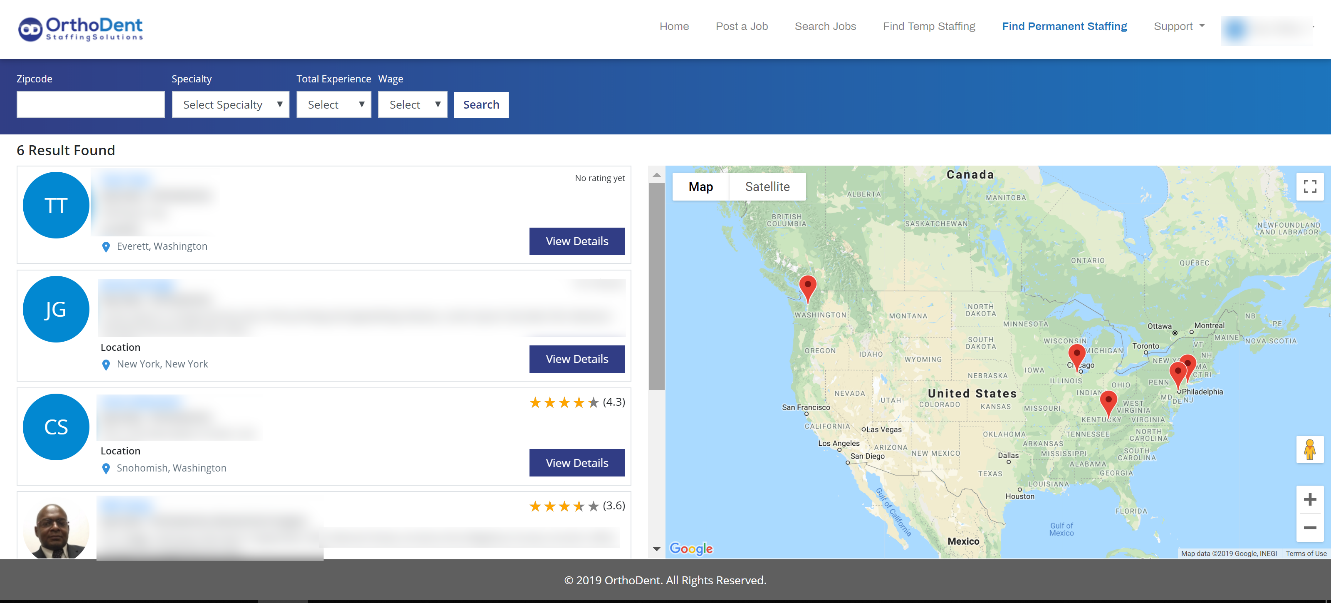
Once you have completed your search criteria you will be given a list of Professionals who match that criteria. You can see their work and feedback rating, then “View Details” to read more about these Professionals and reach out to them to apply for a posted job. In the details section you can view information about the Professional such as their Description, Proficiencies, previous work experience and their work history and feedback received.
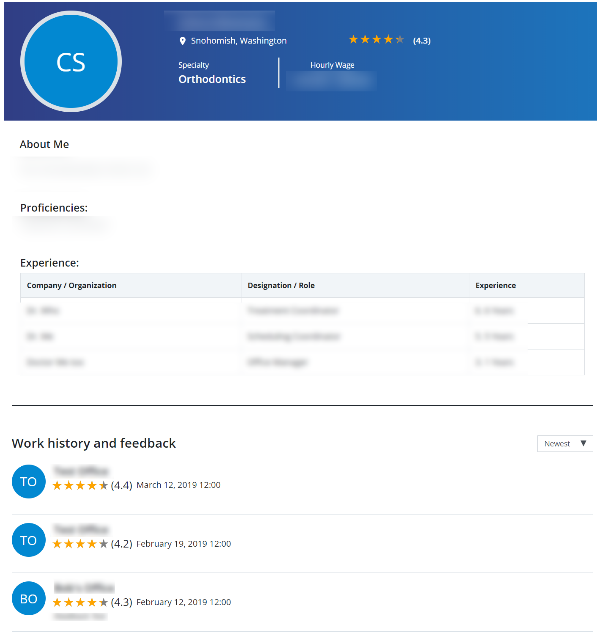
Searching for a Permanent Job (Professional)
As a Professional you have the ability to search for Permanent Jobs that Doctors have posted on the website. In order to search for jobs relevant to you from the any page navigate to the “Search Jobs” page of the website. From there you will be given a list of search criteria to narrow down the search results to Permanent Jobs that you are looking for.
- Zip Code: You will receive results from Doctors who have posted jobs in your Zip Code and within a 50 mile radius of your Zip Code.
- Specialty: Select which specialty you are looking for a position in (Orthodontics, Dental or Oral Surgery).
- Job Position: Based on the Specialty indicated you can narrow your search by a specific job position. This will only show Doctors who have posted jobs for this specific job position. If you do not wish to narrow your search by job position you can leave this blank.
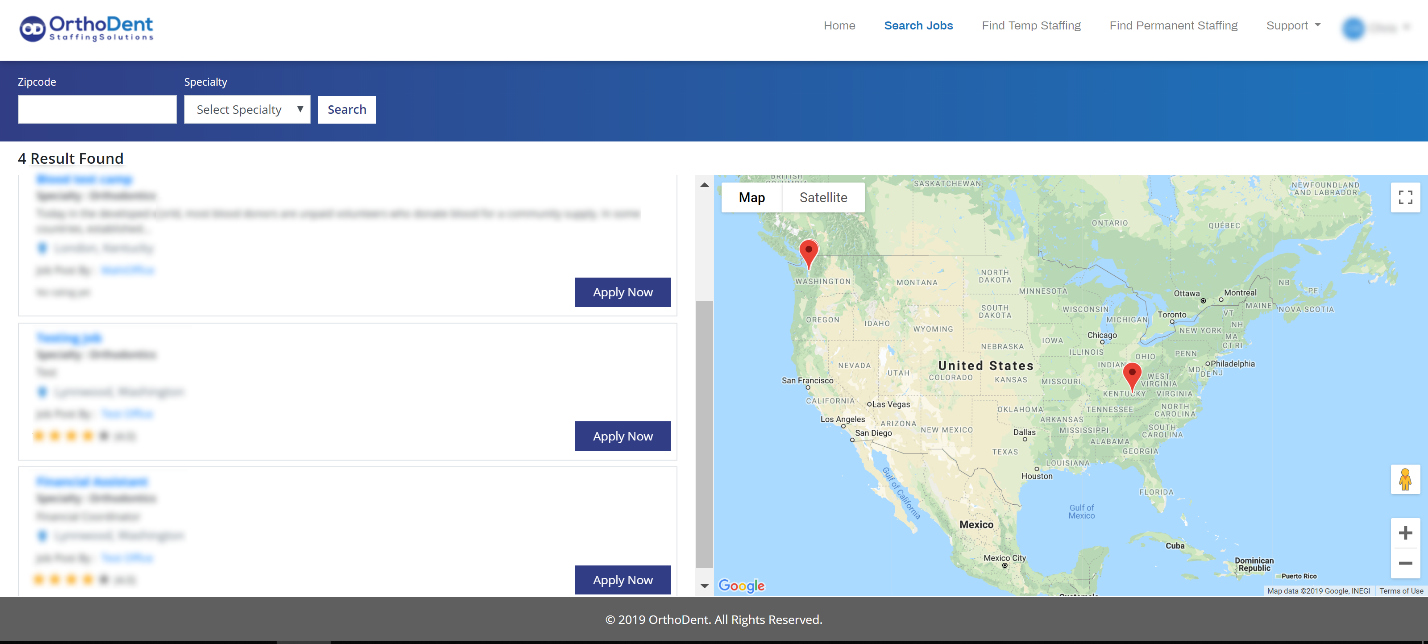
Once you have completed your search criteria you will be presented with a list of Permanent positions. You will have the ability to view the details of the job including the hourly wage, description of the job and additional information about the office.
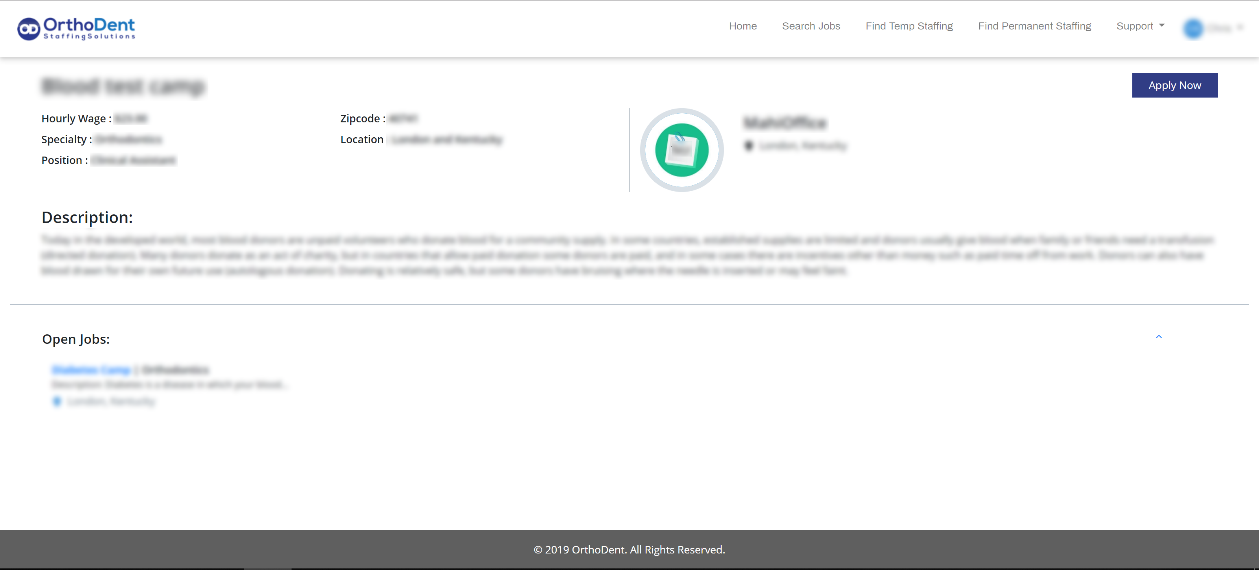
If you decide to apply for the position you can select the “Apply Now” button and you will be able to write a message to the doctor and include your resume. This will submit your information and resume to the Doctor’s job board where they can view details about your Professional profile, review your message and resume and contact you if they desire to pursue you any further for this position. You will also have the ability to directly message the doctor after applying via the onboard messaging platform on the website.